Several users has reported that automatic login is not working in Ubuntu 17.10. This is a bug which is currently included to be fixed in upcoming software updates for Ubuntu 17.10. Note that this problem is confirmed to occur only on nvidia video graphics based computers. We will update this article after the bug gets resolved and when update is released, but for now check the workaround to fix the problem.
Checking which Video drivers are installed in Ubuntu
To check which video drivers are installed on your Ubuntu computer, launch terminal and enter the following command:
sudo lshw -c video | grep 'configuration'
You should see output configuration resembling below screenshot, but in my test PC it is intel drivers, hence it shows i915.

nvidia driver users should see output as “configuration: driver-nvidia latency=0”
Workaround until official bug is released
Automatic login works perfectly fine when the user has logged in with default Wayland video server. Those who switched to XOrg display server while logging into the PC and have nvidia video drivers in their PC will face the automatic login issue. By default settings of Ubuntu 17.10, you should not see this problem happen unless you switched to Xorg on purpose, may be due to incompatibility application problems seen with Wayland.
Therefore, the workaround for the automatic login issue is to select Wayland display server while logging into Ubuntu.
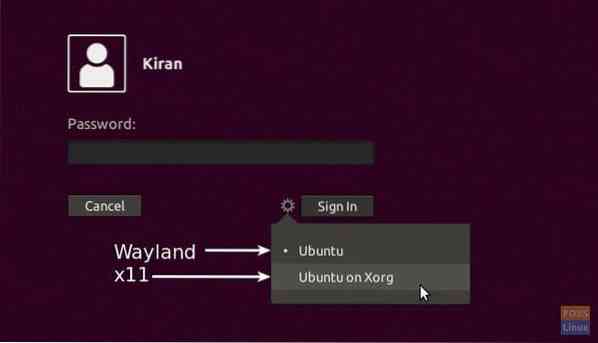
New to Automatic Login?
For those new to automatic login feature, let me quickly explain that you can enable autologin feature which will allow a user to login to the PC without the need of a login password. This is handy feature to save time if you are the sole user of the PC and no one comes around it OR may be it's only a test PC with no private data in it.
To enable automatic login in Ubuntu 17.10:
Step 1) Go to “Activities” > “Settings”
Step 2) Click “Details”.
Step 3) Click “Users” and then click “Unlock” button to unlock admin privileges.
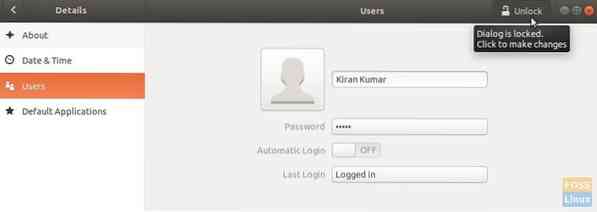
Step 4) Finally enable “Automatic Login” and restart PC for setting to take effect.
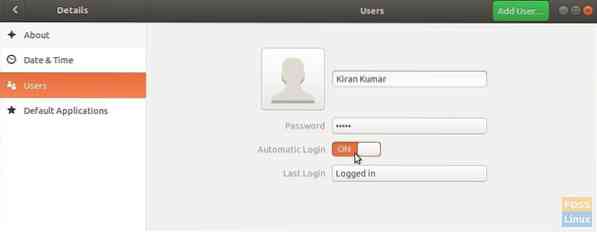
That's it!
 Phenquestions
Phenquestions



