The Calligra office suite is a set of office applications like a word processor, spreadsheet, presentations, etc. The Calligra office suite helps us to accomplish our personal and office-related tasks. It works similar to the LibreOffice application and Microsoft Word. Moreover, you can easily add the images and create tables in the Calligra word document.
Being an open-source and free application, the Calligra application has gained popularity over the years. The Calligra office suite is part of the Ubuntu 20.04 standard repository. As of the time of preparing this guide, the latest version of Calligra office Suite is 3.1.0.
Installing Calligra office suite on Ubuntu 20.04
Before installing the Calligra office suite, update the apt cache with the command:
$ sudo apt update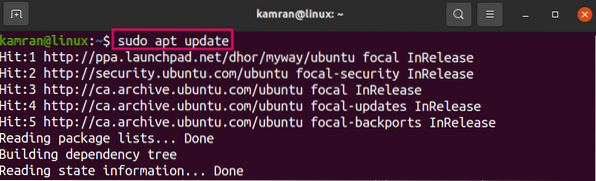
The Calligra office suite contains all the Calligra applications. Therefore, we can install all the Calligra applications with a single command. Type the below-given command to install the Calligra office suite:
$ sudo apt install calligra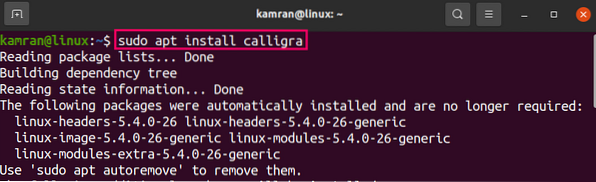
Press 'y' to continue the installation.

Once the Calligra office suite is installed, check the installed version with the command:
$ calligra --version
The output confirms the installation of Calligra 3.1.0 on my Ubuntu 20.04 system.
As previously discussed, the Calligra office suite includes all the applications. However, if you are interested in installing the individual application, then you can do so easily on Ubuntu 20.04.
Install the Calligra Words
To install only the Calligra Words application, type the command:
$ sudo apt install calligrawords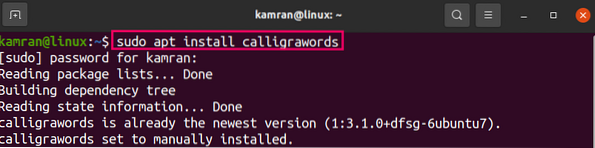
Install the Calligra sheets
Write the below-given command to install the Calligra sheets application:
$ sudo apt install calligrasheets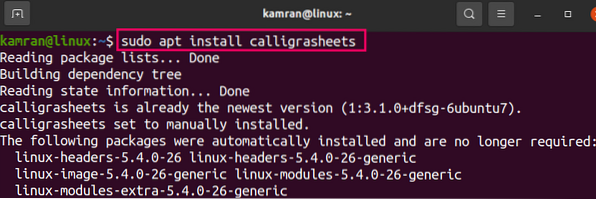
Install the Calligra stage
Write the below-given command to install the Calligra stage application:
$ sudo apt install calligrastage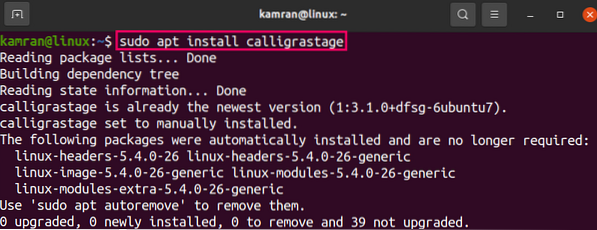
Install the Calligra plan
Execute the below-given command on the command line to install the Calligra plan application:
$ sudo apt install calligraplan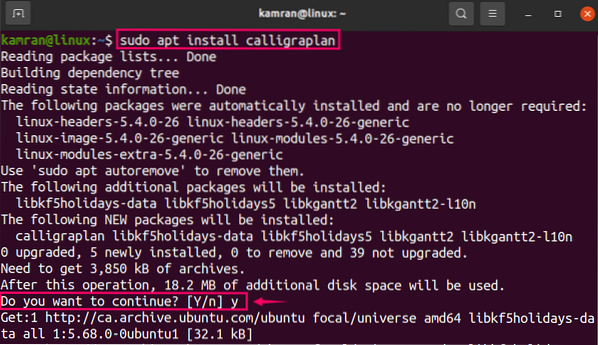
Launch and use Calligra Application
Open the Application Menu and type Calligra in the search box. The system will show all the related installed applications.

Let's open the Calligra Words application. Click on the Calligra Words application icon.
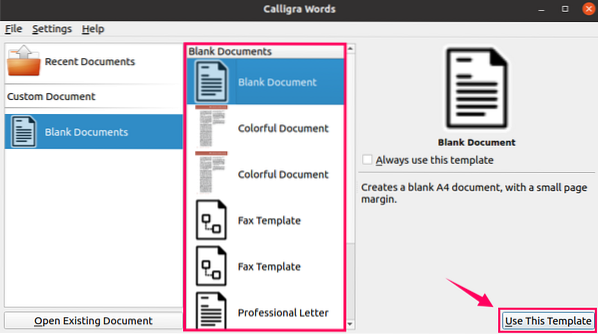
Click on the Blank Document option to create a new document, or you can choose any template from the given list. After choosing the template, click on 'Use This Template'.
The Calligra Word Application is ready for use.
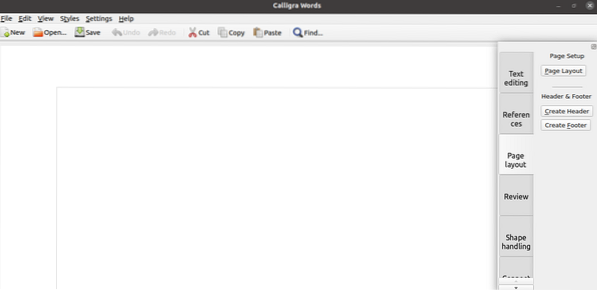
Conclusion
The Calligra is a popular multi-platform office suite. The Calligra office suite includes all the applications that are important to perform day to day task. It can be installed from Ubuntu 20.04 standard repository.
 Phenquestions
Phenquestions


