In today's post, we will identify the cause and then provide the possible resolution to the issue of why changes to calendar date in BIOS are not reflected in Windows 10. BIOS (Basic Input Output system) is the program a personal computer's microprocessor uses to get the computer system started after you turn it on. It also manages data flow between the computer's operating system and attached devices such as the hard disk, video adapter, keyboard, mouse and printer.
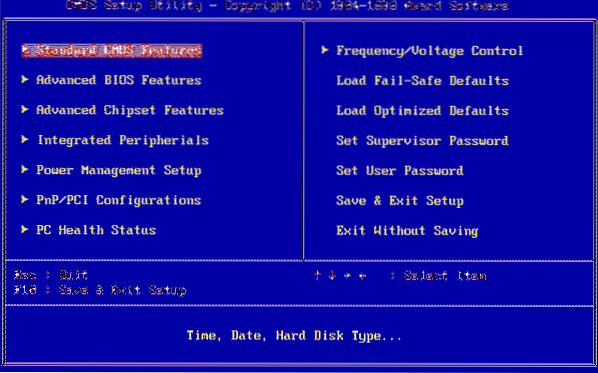
BIOS is an integral part of your computer and is a program that is made accessible to the microprocessor on an Erasable Programmable Read-only Memory (EPROM) chip. When you turn on your computer, the microprocessor passes control to the BIOS program, which is always located at the same place on EPROM.
When BIOS boots up (starts up) your computer, it first determines whether all of the attachments are in place and operational and then it loads the operating system (or key parts of it) into your computer's random access memory (RAM) from your hard disk or diskette drive.
Changing the Calendar date in BIOS is not reflected
You'll encounter this issue based on the following scenario:
- In the computer BIOS, you change the calendar date to a value that is earlier than the date that Windows shows.
- You save the change, and you restart Windows.
In this scenario, the Windows date setting does not reflect the change that you made to the calendar date in the BIOS.
According to Microsoft, this behavior is by design. Windows considers the fact that time does not travel backward. Also, the BIOS on a laptop or notebook device may report a date that is earlier than the Windows date if the battery is failing or dead. In such cases, the BIOS date and time are not reliable.
Additionally, this behavior does not affect changes to the calendar date in the BIOS if the new date is later than the date that Windows reports.
To resolve this issue, if you have to change the calendar date on your computer, use the Windows Settings to make the change instead of changing the date in the BIOS. This change will be reflected across multiple restarts.
Hope you find the information in this post useful!
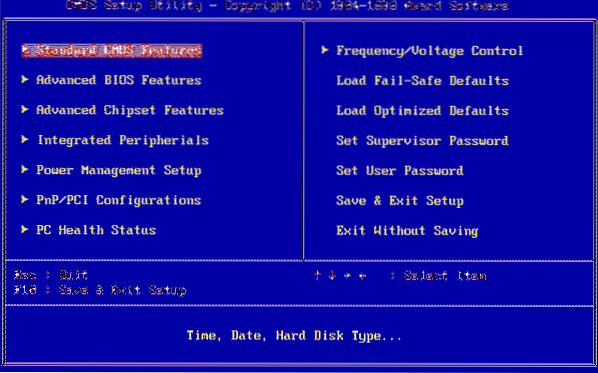
 Phenquestions
Phenquestions


