The new tab page or start page (as Vivaldi likes to call it) of Vivaldi browser displays speed dials that actually display most visited websites so that you can quickly open your favorite websites with the click of a mouse button. The speed dial can be personalized by removing existing tiles and adding new tiles to include your favorite ones.
With default settings, the new tab page or start page displays a beautiful picture as background. The default background of the start page although is nice, you might want to replace it with a different photo that you captured on your last holiday or a picture that you downloaded from the web.
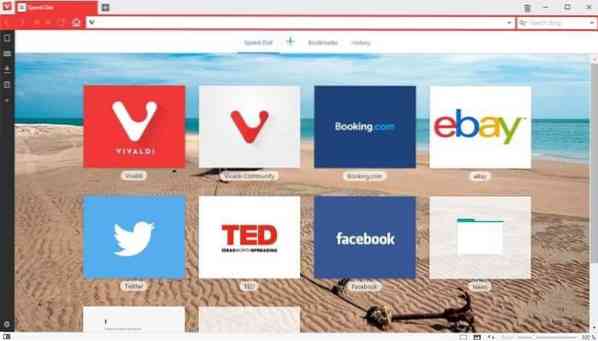
Customizing Vivaldi browser new tab page or start page
Luckily, changing the background of new tab page or start page is fairly easy. On top of that, Vivaldi browser allows you either choose one of the pre-loaded backgrounds or use a custom image as new tab page or start page background, meaning you can have desired picture as new tab page background. There is even a provision to use custom solid color as new tab page or start page background.
Simply follow the directions given below to change the new tab page background.
Change Vivaldi start page or new tab page background
Step 1: Open Vivaldi browser Settings. To do so, click on the Vivaldi browser icon located at the top-left, click Tools menu, and then click Settings. The browser settings page can also be opened by clicking the gear icon.
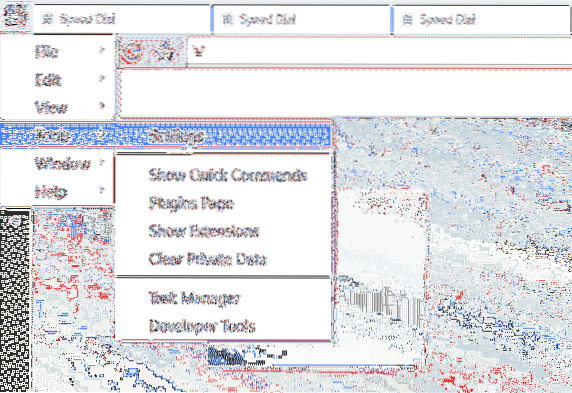
Step 2: Once the Settings dialog is opened, click on Start Page tab (refer to the picture below) to see options to customize the start page.
Step 3: Under the Background Image section, either choose one of the available images or click the Custom image tile to select it, click Change button (appears once you select the custom tile) to browse and select the picture file that you wish to set as start or new tab page background.
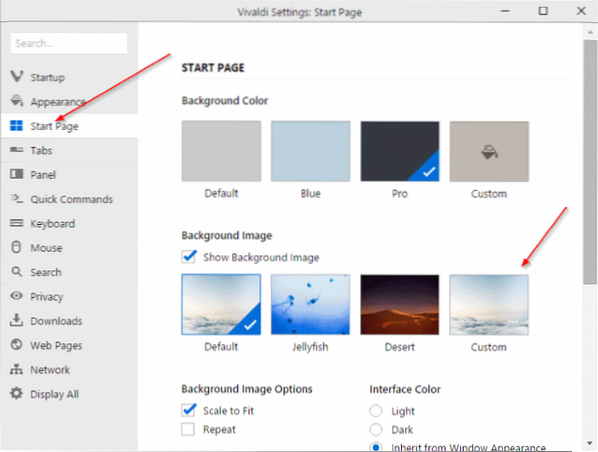
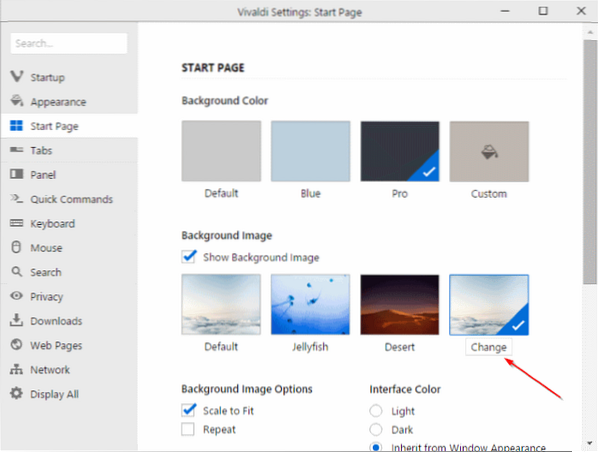
That's it!
Set solid color as new tab or start page background
You can set a solid color instead of picture as start page or new tab page background. To set a solid color, follow given below instructions:
Step 1: Open Vivaldi Settings by clicking Vivaldi icon, clicking Tools, and then clicking Settings option.
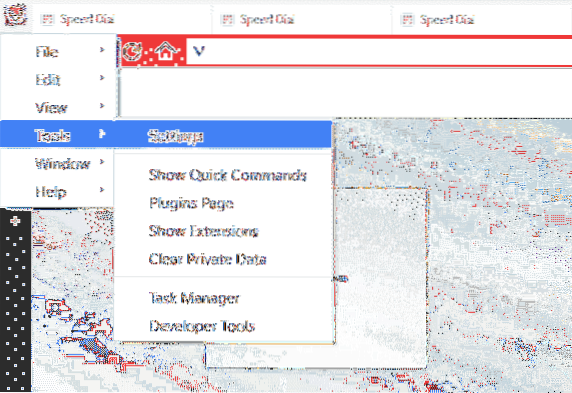
Step 2: Click on Start Page tab.
Step 3: Uncheck Show background image option as shown in the picture below and then click on one of the available background colors or click on the custom color tile to select a custom color for the background.
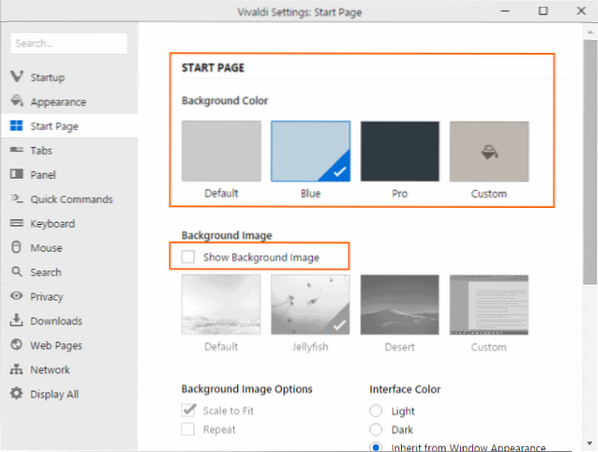
How to make Google as default search in Vivaldi browser guide might also interest you.
 Phenquestions
Phenquestions


