App folders are a great way to organize and group applications together. In the past, we have shown you how to group apps in elementary OS plank. Although Ubuntu doesn't have a default dock, still I would like to arrange the apps in a folder that can be accessed through the 'Show Applications' screen.
Creating App Folders using GNOME AppFolder
This guide is tested in Ubuntu 17.10. This is made very easy, thanks to a beautiful app, GNOME AppFolder Manager.
Step 1) Download the app using the below link. In the following website, you have download the .deb file from the “Debian and Ubuntu” section. The downloaded file should look similar to gnome-appfolders-manager_0.3.1-1_all.deb, except the version number may vary depending on when you are downloading.
Download GNOME AppFolder Manager
Step 2) Double-click on the deb file. It should open with the Ubuntu software manager. Click 'Install.'
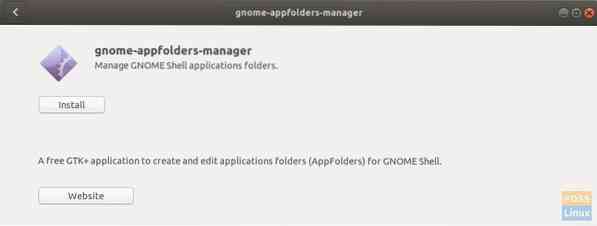
Step 3) Launch the app.
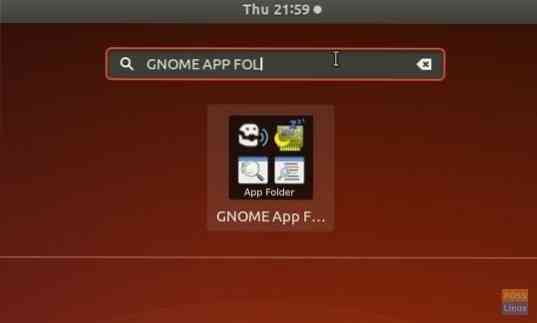
Step 4) Click on folder+ icon to create a new folder and give it a name, for example, I have created a folder named 'Internet Tools,' where I will be grouping all the internet-based apps.

Step 5) Select the folder that you created and then click the + button. Select the apps to be added to the folder. Use
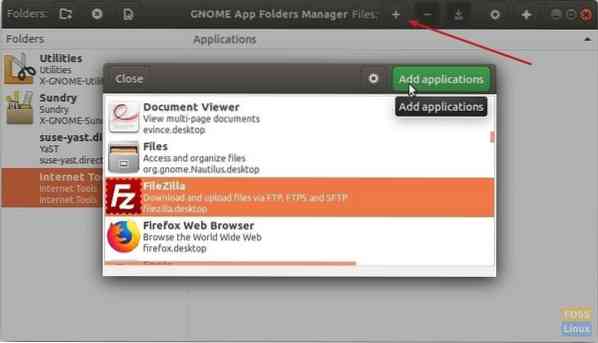
Step 6) Click on the save icon, which, for some reason, looks like a download icon.
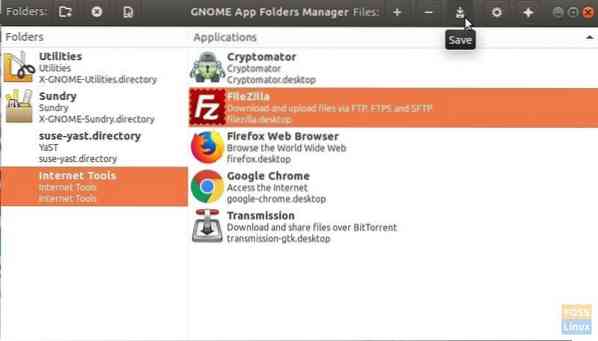
Step 7) That's it! Go to the “Show Applications” screen to see the new folder you created. Click on it to expand the folder contents.
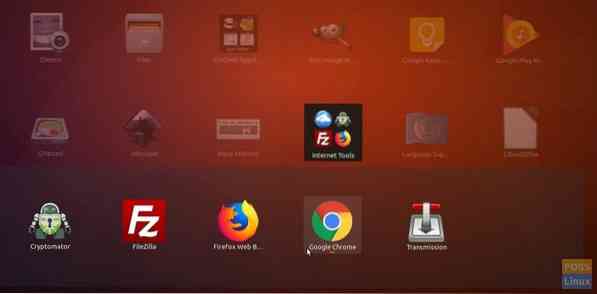
 Phenquestions
Phenquestions


