How about enjoying Skype on Manjaro Linux? Linux itself is an amazing platform that offers great value and power over any machine. There are a number of Linux distros out there and Manjaro is one of them.
Manjaro Linux is an Arch-based distro that offers a more user-friendly environment and easier workflows than the classic Arch Linux. Arch Linux is always regarded as a big NO to “new to Linux” or “general” users. However, Manjaro closes the gap by a big margin.
Today, we'll be enjoying Skype on Manjaro. Let's get started!
Getting Skype
Manjaro is a great Linux distro but at its core, it's still Arch Linux. So, the installation process will also work on the Arch Linux and other Arch-based distros.
There are a few ways you can directly enjoy Skype.
Getting Skype from AUR
This is the most convenient method of enjoying Skype on any Arch-based distro. In this method, you have to grab the source code of the client and then, build it on your system. This is the default installation behavior of the AUR packages.
At first, make sure that your system has “git” installed.
sudo pacman -S git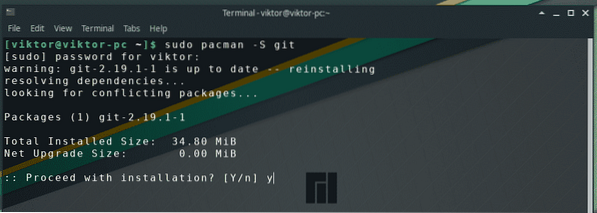
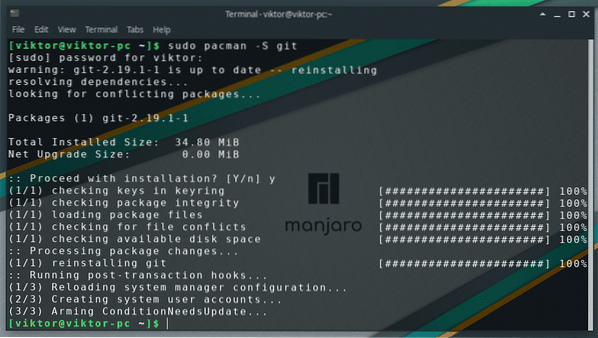
Now, grab the Skype client source code from AUR repository -
git clone https://aur.archlinux.org/skypeforlinux-stable-bin.git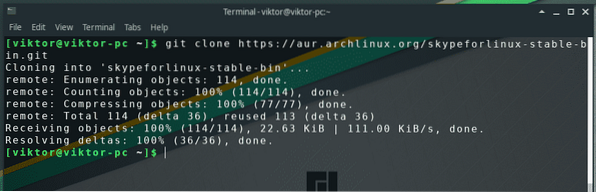
Change the active directory of the terminal -
cd skypeforlinux-stable-bin/
Start the building process -
makepkg -si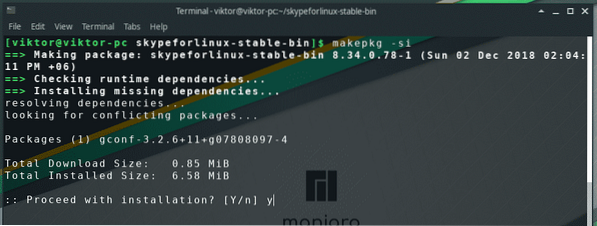
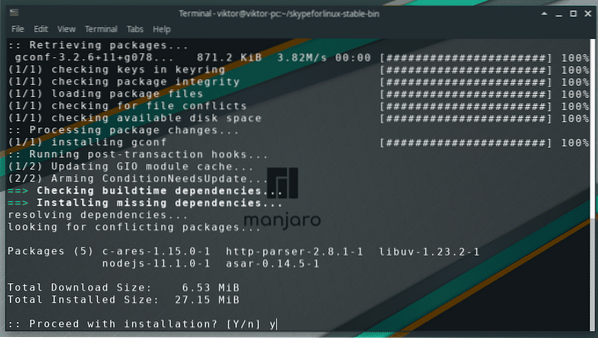
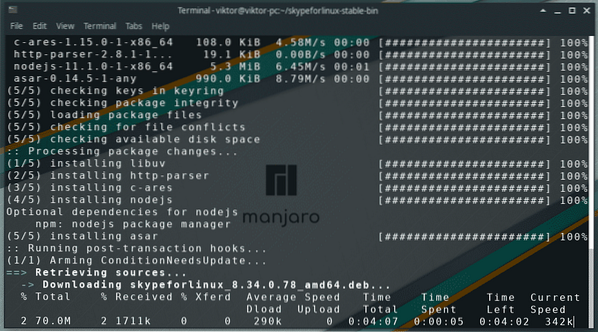
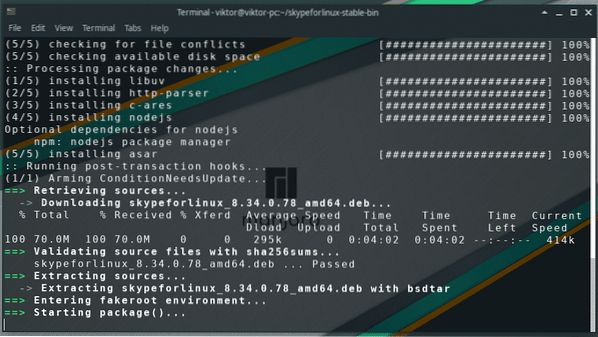
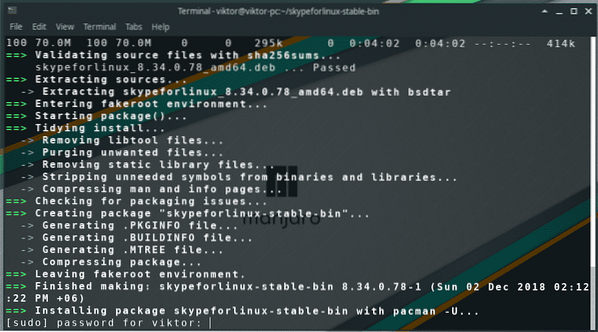
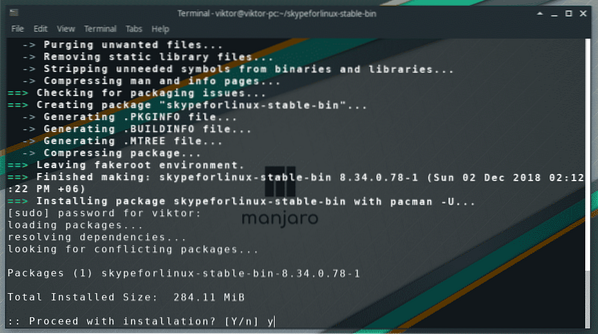
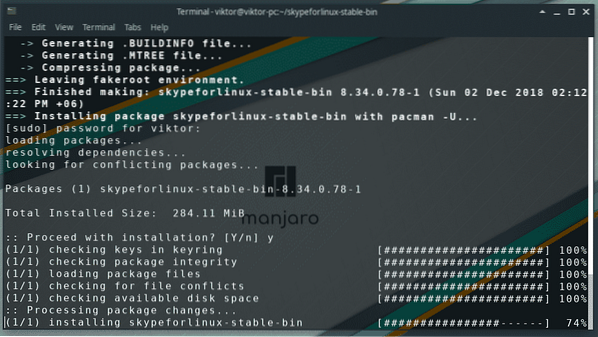
Getting Skype snap
This is way more convenient than the previous method I mentioned. In this method, all you need is just the “snap” client ready and install the Skype snap version.
Snaps are universal Linux apps that can run on any distro provided that the distro has the snap client installed before. In the case of Arch and other Arch-based distros like Manjaro, the snap client (aka “snapd”) is also available at the AUR repository.
Just like the previous method, make sure that your system has “git” installed -
sudo pacman -S git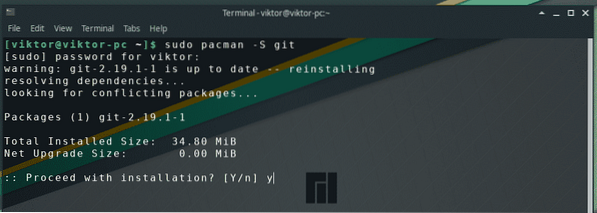
Then, grab the source code -
git clone https://aur.archlinux.org/snapd.git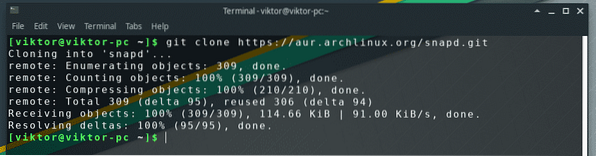
Change the current directory of the terminal -
cd snapd/
Start the building and installation of the snapd -
makepkg -si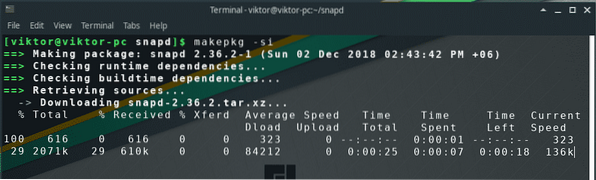
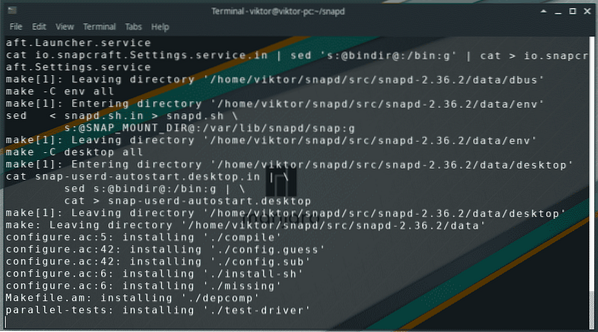
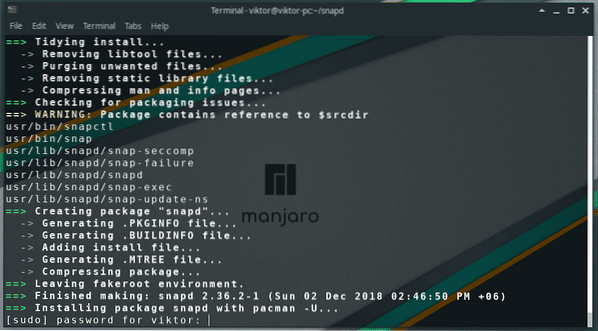
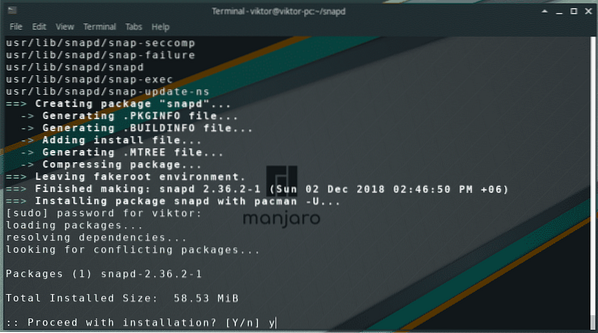
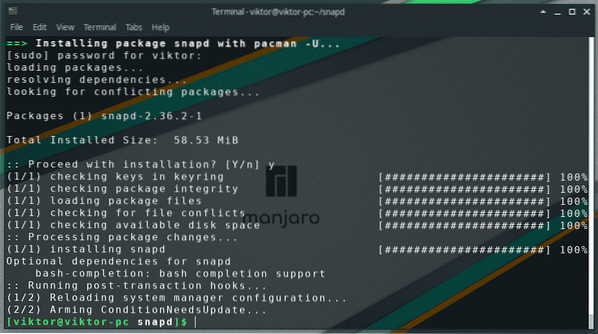
Enable the main snap communication socket -
sudo systemctl enable --now snapd.socket
Create a symbolic link for enabling the support for “classic” snaps -
sudo ln -s /var/lib/snapd/snap /snap
After the snapd is installed, run the following command for installing Skype -
sudo snap install skype --classic

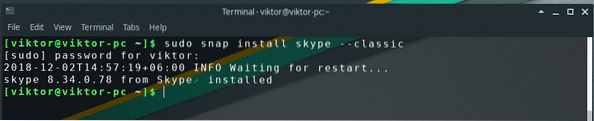
Using Skype
Now the installation is complete, it's time to enjoy the awesome service of Skype.
Launch Skype from the menu -
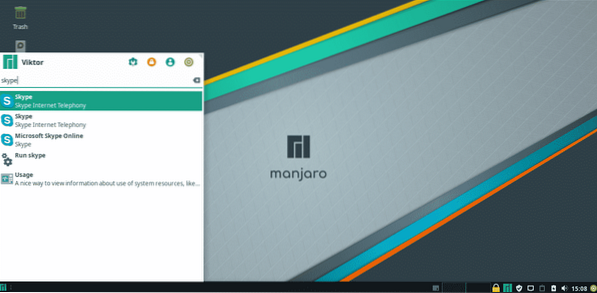
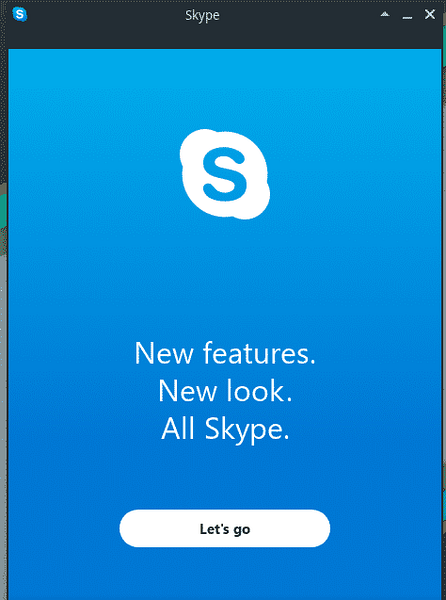
Time to sign in into your account. If it's your first time with Skype, don't forget to create a new account right away!
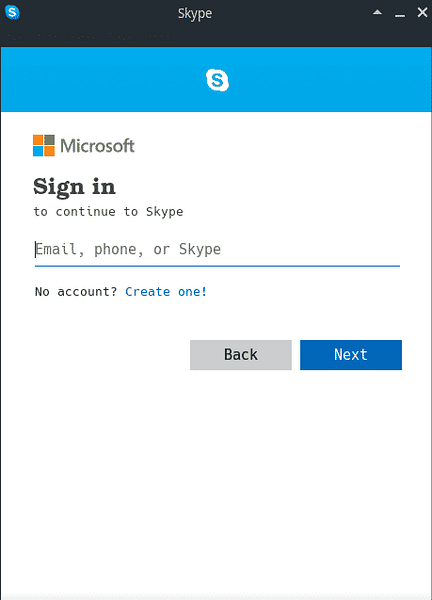
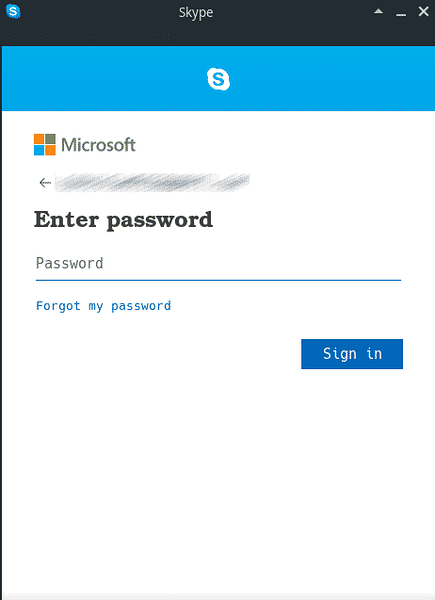
If necessary, you can easily update your profile image -
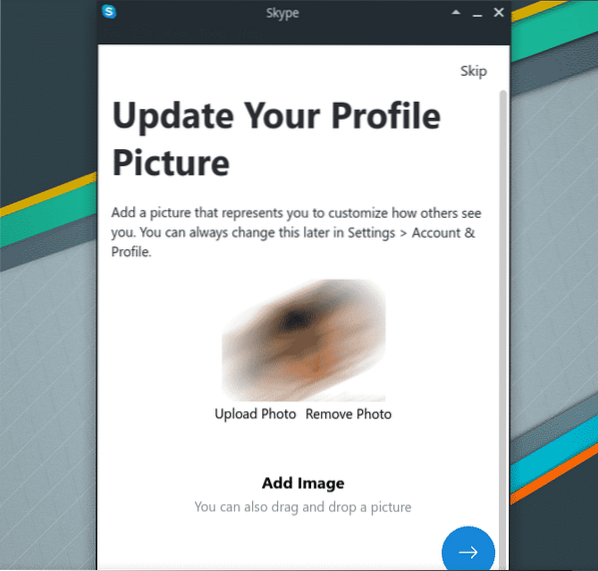
Don't forget to make sure that your microphone is working properly -
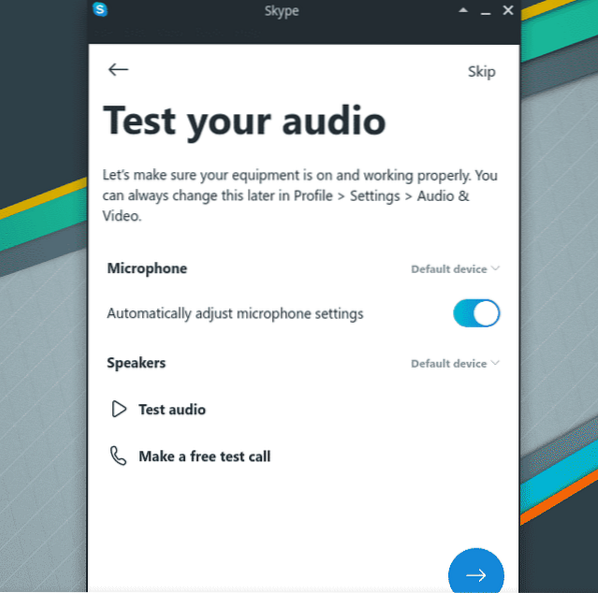
Another important part is testing the video. As you can see, mine isn't properly configured.
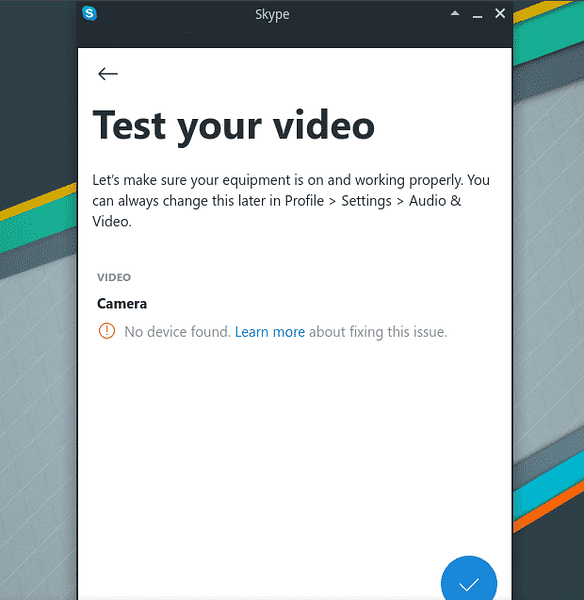
Enjoy your friends and family with Skype!
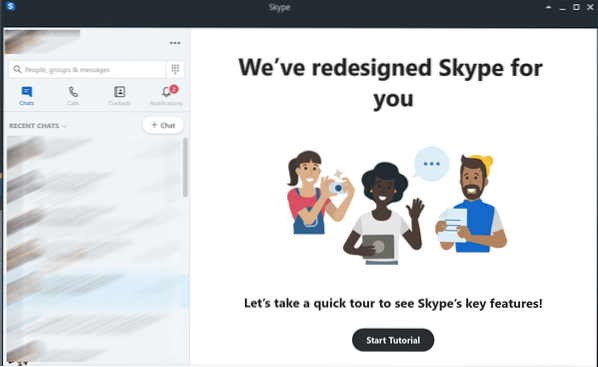
 Phenquestions
Phenquestions

