Almost all major web browsers including Mozilla Firefox, Google Chrome, and Opera lets users sync their bookmarks, passwords, and browsing history across multiple computers. For some reason, Internet Explorer lacks this feature and there aren't any good tools to do the same.
Fortunately, Microsoft has introduced Sync settings feature in Windows 8 and with the help of this feature, one can easily sync Internet Explorer browsing history and favorites across Windows 8 computes and tablets without the help of third-party tools and services. Complete the below mentioned steps to start syncing Internet Explorer browsing history and favorites.
Sync Internet Explorer history and favorites in Windows 8/8.1
NOTE: You must have Microsoft account to use sync feature in Windows 8. If don't have one, you can switch your current local account to Microsoft account by following our how to switch from local account to Microsoft account in Windows 8 guide.
Step 1: Move your mouse cursor to the upper right corner of the screen to see the Charms bar, click Settings, and then click Change PC settings to open PC settings.

Step 2: On the left-hand side of PC settings, click on Sync your settings to see all sync related settings on the right-hand side.
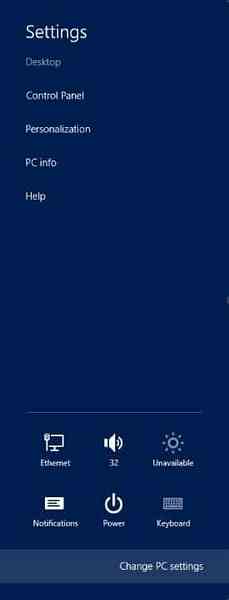
Step 3: First, enable the option named Sync settings on this PC. Next, under Browser, turn on Settings and info like history and favorites. That's it! If you don't want to sync other Windows and account settings such as passwords, language preferences, and app settings simply turn them off.
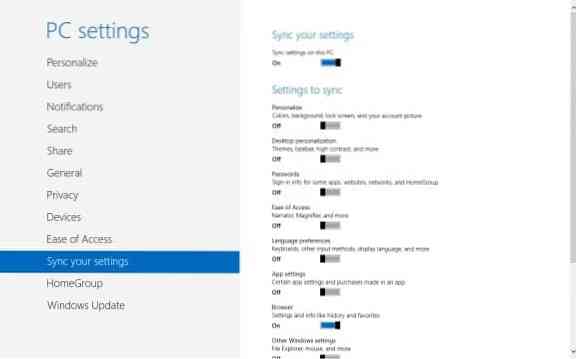
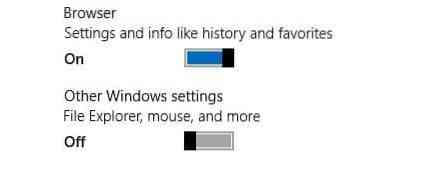
Users who are experiencing issues with the sync feature can download and run the official troubleshooter to fix sync issues in Windows 8. You can also sync Windows and apps settings by following our how to sync Windows settings in Windows 8 guide.
 Phenquestions
Phenquestions


