FreeFileSync is a useful multi-platform application that helps us to synchronize our files and folder across various devices. It creates the backup of our data on the local system or any external device.
The FreeFileSync is not available from the Ubuntu 20.04 standard repository. However, its source tarball is available from the official webpage. As of preparing this guide, the latest FreeFileSync version is 11.5.
Installing FreeFileSync on Ubuntu 20.04
Complete the below-given steps to install FreeFileSync on Ubuntu 20.04:
Step 1: Download FreeFileSync tarball
Visit the FreeFileSync official website (https://freefilesync.org/).
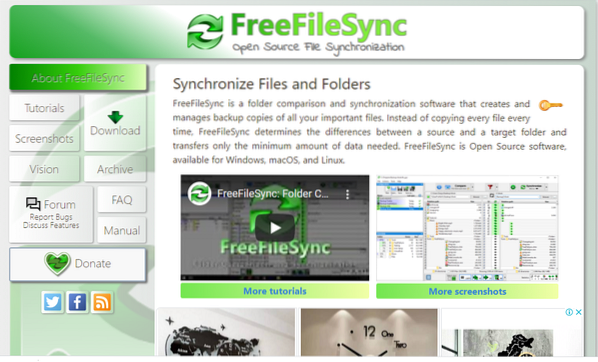
Click on 'Download' and select FreeFileSync for Linux.
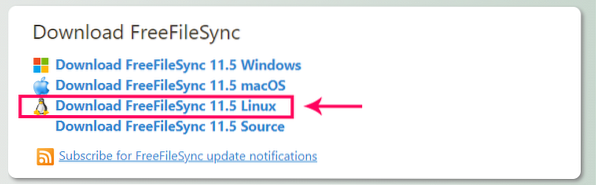
The FreeFileSync tarball will be downloaded in the 'Downloads' directory.
Step 2: Extract tarball
After successfully downloading the FreeFileSync tarball, navigate to the 'Downloads' directory, and extract the tarball with tar the command:
$ cd Downloads$ sudo tar -zxvf FreeFileSync_11.5_Linux.tar.gz
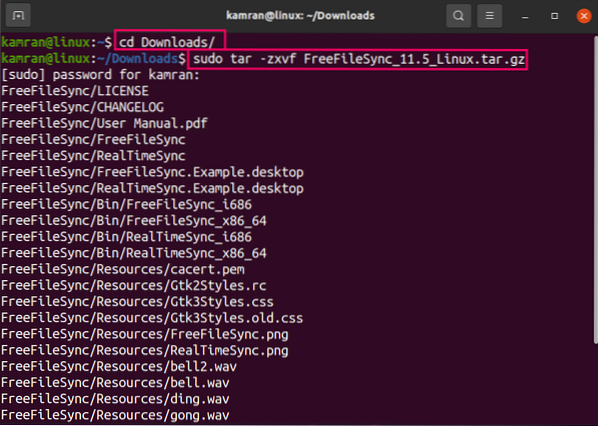
Step 3: Move FreeFileSync to /opt
Next, move the FreeFileSync directory to /opt. The /opt directory is used to store external and third-party applications.
$ sudo mv FreeFileSync /opt
Step 4: Create FreeFileSync application shortcut
The FreeFileSync tarball does not include any executable file. Therefore, we need to create an executable application shortcut.
Execute the below-given command to create the FreeFileSync desktop entry:
$ gedit ~/.local/share/applications/FreeFileSync.desktop
After executing the above-given command, a text file will be opened.
Write the below-given lines to create a FreeFileSync Desktop entry.
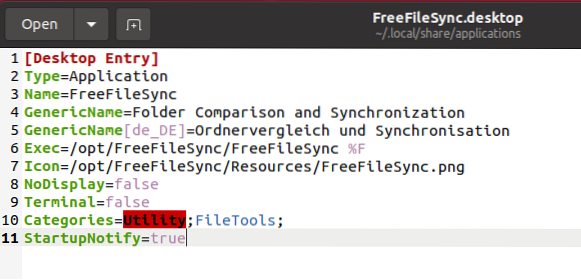
Next, save and close the file.
Launch and use the FreeFileSync application
Once the application shortcut is created, open the Application Menu and search for FreeFileSync.
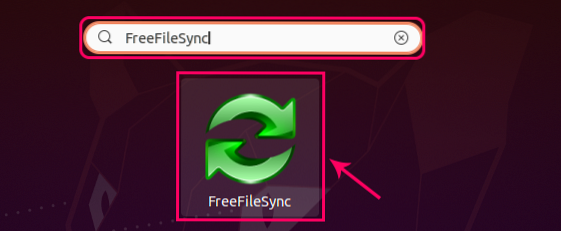
Click on the FreeFileSync application icon to open the application.
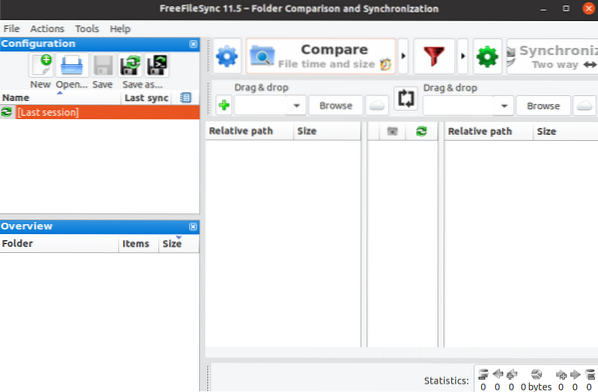
Click on the '+' button to add files in FreeFileSync.
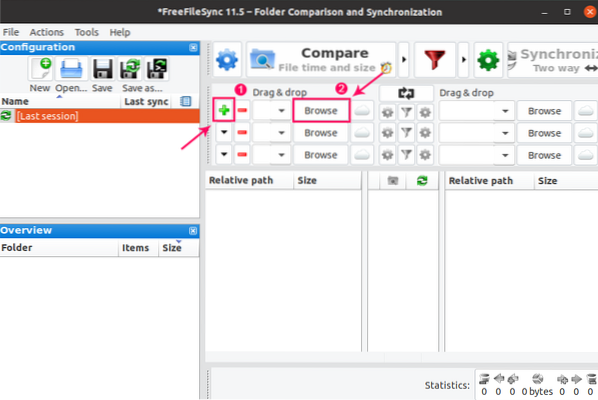
Now click on 'Browse' to add the files and folders.
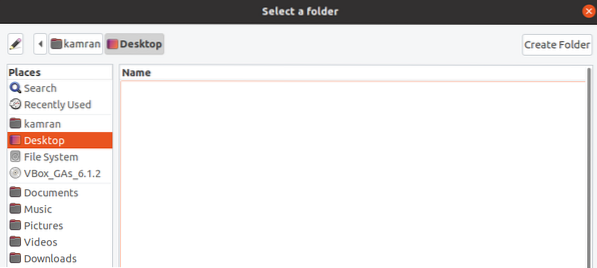
The files are folder will be added successfully.
Click on 'Synchronization' to start syncing your files and folders.
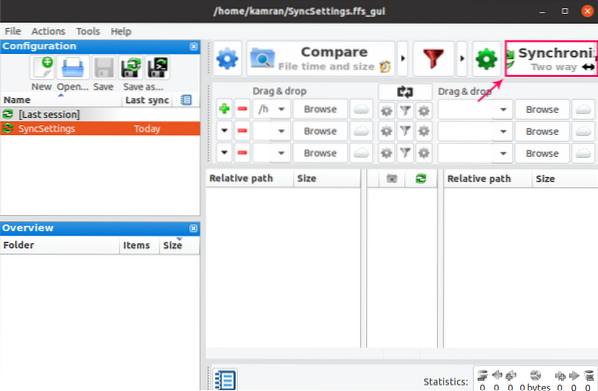
Conclusion
FreeFileSync is a free and open-source file syncing application. It works on multiple platforms, including Linux, and creates files and folder backups. This guide explains FreeFileSync installation on Ubuntu 20.04.
 Phenquestions
Phenquestions


