Museeks is an open-source, multi-platform, and lightweight music player with a simple user interface. It does not offer too many features. However, you can change the music player theme, create the playlists, and enable the song repeating and shuffling options. The Museeks supports the mp3, mp4, m4a/aac, wav, ogg, flac, 3gpp file formats. Additionally, Museeks offers playback speed control too. As of writing this article, the new version of Museeks is 0.11.5.
Installing Museeks on Ubuntu 20.04
The Museeks is not available directly from the Ubuntu 20.04 standard repository but can be installed through the Debian package. The Museeks Debian package can be downloaded through the GitHub using wget command.
Type the given-below command to download Museeks's Debian package:
$ wget https://github.com/martpie/museeks/releases/download/0.11.5/museeks-amd64.deb
When the Museeks's Debian package is successfully downloaded, update the apt cache on your system:
$ sudo apt update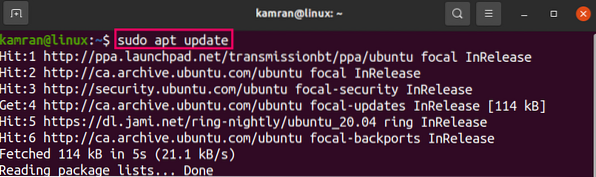
After updating the apt-cache, we are ready to install Museeks from the Debian Package.
Write the below-given command to install Museeks on your Ubuntu 20.04 system:
$ sudo apt install ./museeks-amd64.deb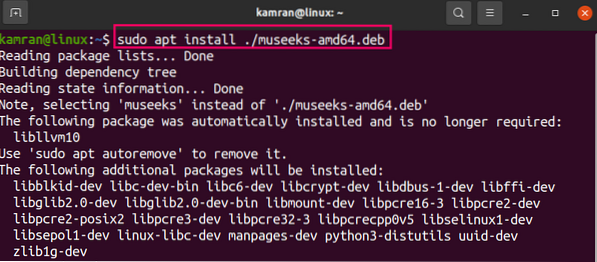
Press 'y' to continue installing Museeks.

Launch and use Museeks
After the successful installation, you can either launch the Museeks from the Application Menu or the terminal. Open the Application Menu and search for Museeks if you wish to launch it from Application Menu.
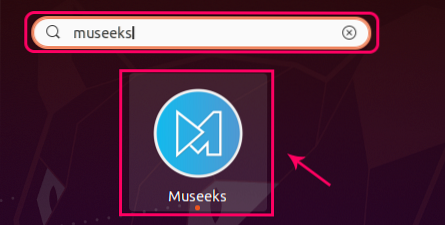
To open it from the terminal, write:
$ museeks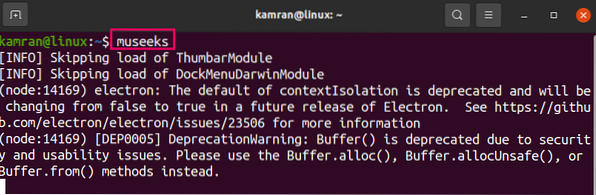
The Museeks application dashboard will appear.
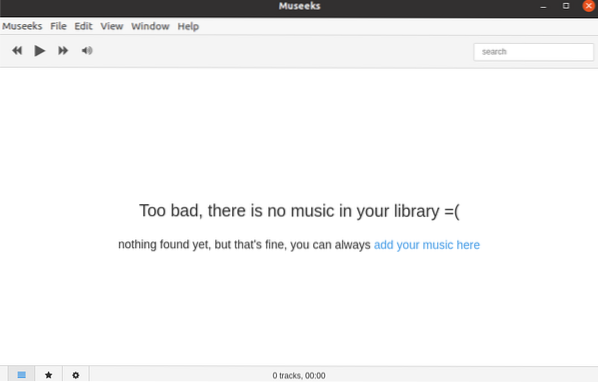
Click on the 'add your music here' option and add music files.

Wrapping up
Museeks is a multi-platform and lightweight music player. It has a very simple user interface with the most commonly used features. This guide explains Museeks's installation on Ubuntu 20.04.
 Phenquestions
Phenquestions


