2D animation is a fantastic way to engage, communicate, and tell a story to an audience. 2D animations are now being used in many businesses to communicate a purpose or objective. Over the years, 2D animations progressed from paper to computers, and nowadays, these animations are made on computers in the form of digital art. There is an abundance of creative applications where you can create 2D animations. Many of them are paid or subscription-based. But OpenToonz is a free and professional app that has been used for many high-end projects.
OpenToonz is a cross-platform and open-source program that is available for Linux as well. Some notable characteristics of OpenToonz are listed below:
- Comes with both the xsheet and timeline interface.
- Supports plugins to enhance functionality.
- Comes with raster and vector graphics compatibility.
- The smooth operation even with high-resolution images.
- Allows generating new effects by combining different effects using GUI based nodes.
As discussed above, OpenToonz is a multi-platform application; therefore, it can be installed on Linux. Let's check how to get it on Ubuntu:
There are different approaches to get Opentoonz on Ubuntu. The first one is simple using Ubuntu's Software Store, and the second is through the terminal. Let's proceed and install OpenToonz using both of these approaches:
Installing OpenToonz on Ubuntu 20.04, 20.10 using Ubuntu's Software Store:
The first method is less-complex and straightforward. Open Ubuntu's software store and search “OpenToonz”:
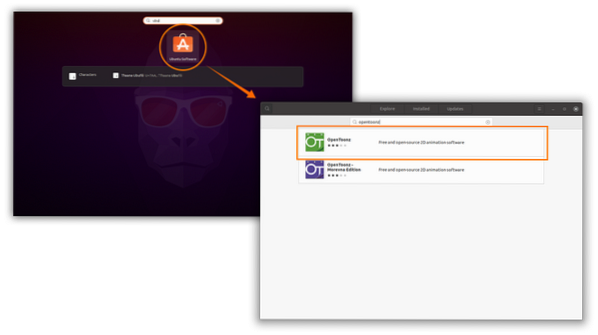
Click to open it and hit the install button:
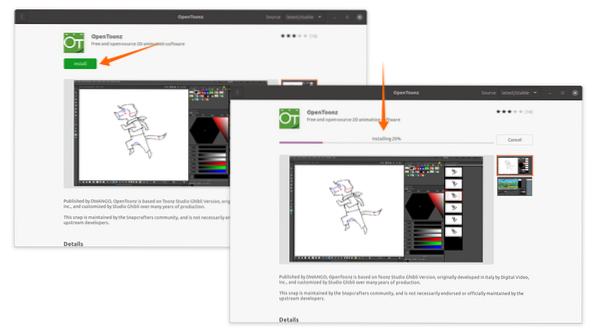
OpenToonz will be downloaded and installed shortly. It can be viewed in the applications:
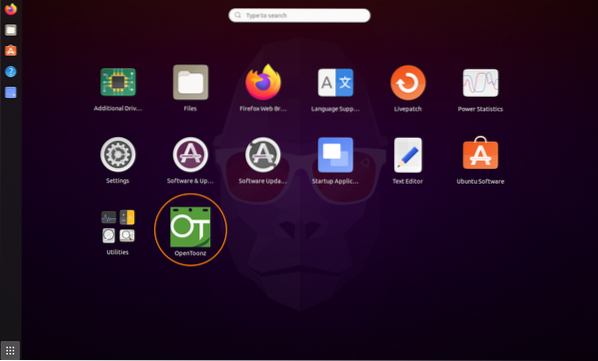
Open it:
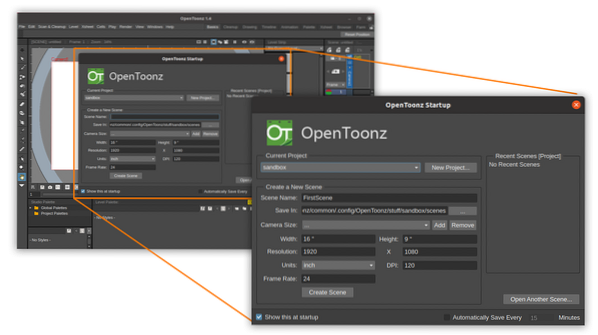
On the startup window, frame resolution, DPI, Frame rate, scene name, and saving path can be set.
Installing Opentoonz on Ubuntu 20.04, 20.10 using Terminal:
The second approach is for terminal users, use the below-mentioned command to download and install OpenToonz:
$sudo snap install opentoonz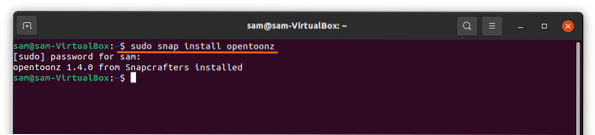
How to uninstall OpenToonz from Ubuntu:
If the program is installed using the first approach, then open Ubuntu's Software and search OpenToonz and then click on the “Remove” button:
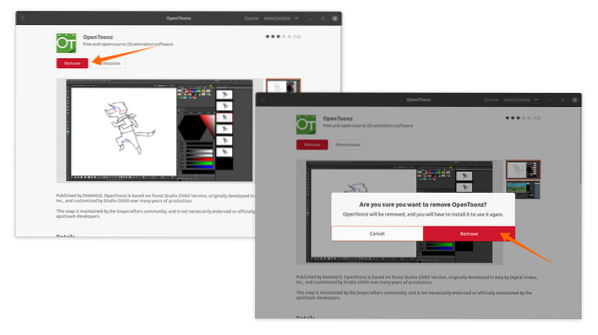
If OpenToonz is installed using the second approach and that is via snap, then use:
$sudo snap remove opentoonz
 Phenquestions
Phenquestions


