Arranging team meetings is a tough task, especially when the organizer finds there is no good time when everyone can meet. The problem however, can be minimized to an extent via Outlook's newly rolled out feature called Propose New Time. Users running Desktop versions of Microsoft Outlook might be familiar with this feature. It is a feature that lets attendees check when everyone, including themselves, are free so a meeting can be arranged easily and without much hassle by the organizer.
All the attendees have to do is decline politely the proposed time for meeting and suggest other suitable time for the meeting organizer to consider. The organizer can then accept the best new time proposal and quickly reschedule the meeting.
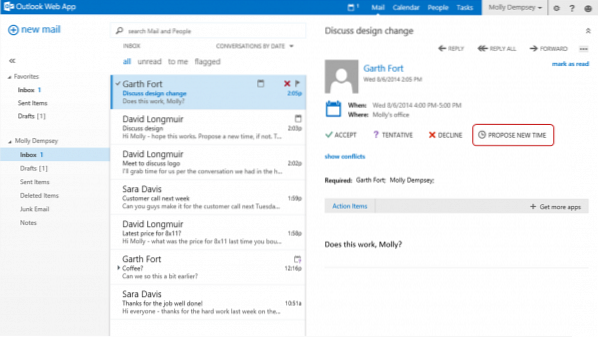
How Propose New Time feature works in Outlook
First, a meeting organizer sends a request to all the attendees. Upon receiving the meeting request, tatendees can find various options (Tentative, Decline, and Propose New Time) listed alongside usual 'Accept' button under the 'Mail' section.
If there is a conflict over the proposed time for the meeting. An attendee can simply click the Propose New Time button on either the invitation or on the calendar event itself.
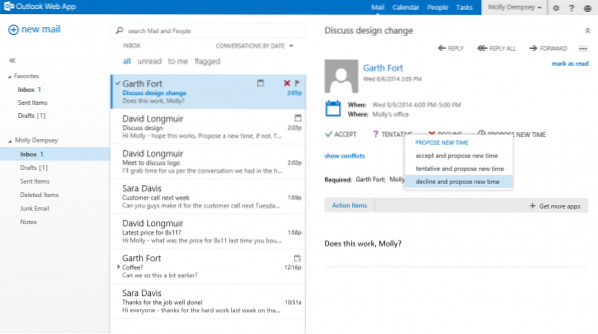
When done, he finds 3 choices displayed:
- Accept and propose new time
- Tentative and propose new time
- Decline and propose new time.
Once you've selected one of the three Propose New Time options, a streamlined view of the scheduling assistant opens.
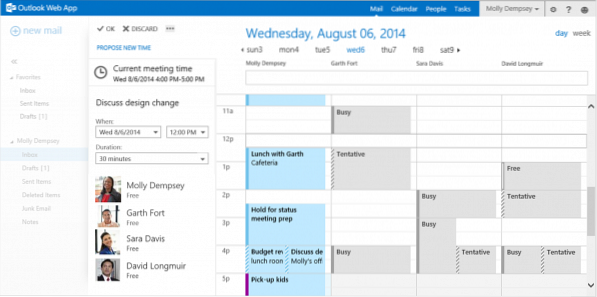
There you can fill-in appropriate details and hit the 'OK' button. The action instantly shows up a new email message, automatically addressing to the organizer, with the new time proposal. You also get the options to add recipients, in addition to the organizer.
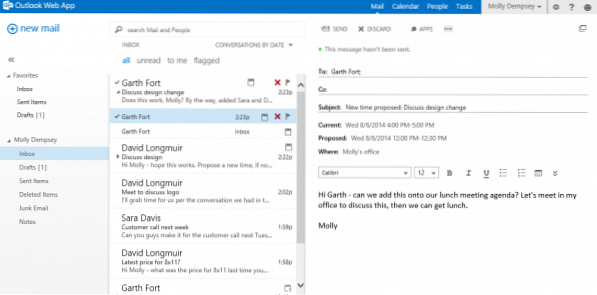
When a meeting organizer receives an email from an attendee who is proposing a new time, a notification appears in the invitation indicating that a new time has been proposed for meeting invitation sent earlier.
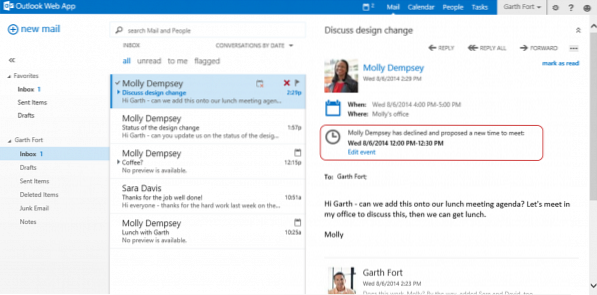
If the organizer is receptive to changes suggested, he edits the event. The scheduling assistant there lets him view the current meeting time alongside all new time proposals he receives from all the attendees.
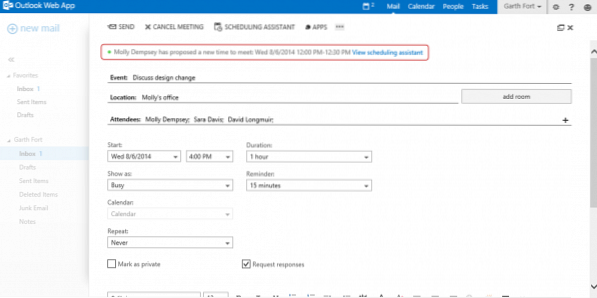
This simplifies for him the task of finding, comparing options and selecting the one that works the best for everyone.
Once a new timing is selected for the meeting, an organizer can send an updated invitation to all attendees.
Source.
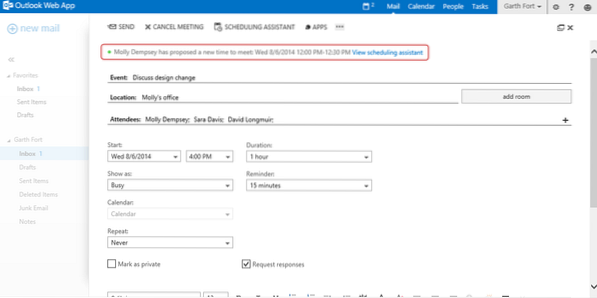
 Phenquestions
Phenquestions


