The Modern version of Internet Explorer 11 (IE11) that ships with Windows 8.1 doesn't display address bar and tabs with default settings. One needs to right-click anywhere on the screen or swipe-up from the bottom-edge of the touch-screen to see address bar and tabs.
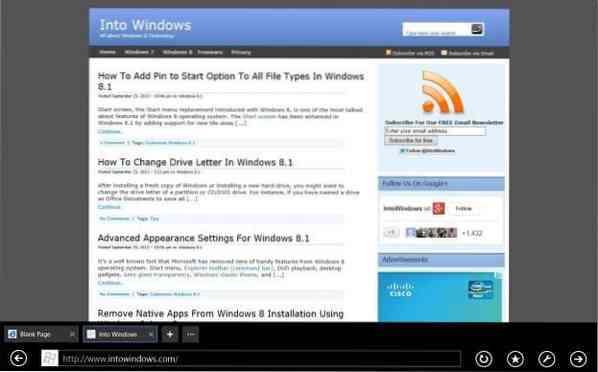
Users who are running Windows 8.1 on a large screen might want to always see the address bar and tabs to quickly view opened tabs, favourites, and open new webpages. Luckily, an option is available to always show tabs and address bar in Internet Explorer 11.
Complete the given below steps to make Modern Internet Explorer 11 always show tabs and address bar:
NOTE: This method is applicable only to the Modern UI version of Internet Explorer 11 in Windows 8.1. It doesn't change the settings of desktop version of Internet Explorer.
Step 1: Launch Modern UI version of Internet Explorer 11 by clicking or tapping the modern Internet Explorer 11 tile on the Start screen. And if you can't see the Modern UI version of IE11 tile on the Start screen, it could be because you have set another browser, say, Firefox or Chrome, as your default web browser. You can follow our how to restore Internet Explorer modern UI version tile on Start screen guide.
Step 2: Once Internet Explorer is launched, reveal the Charms bar by moving the mouse pointer into the upper or lower right-corner of the screen. Touch screen users can swipe-in from the right-edge of the screen to see the Charms bar.
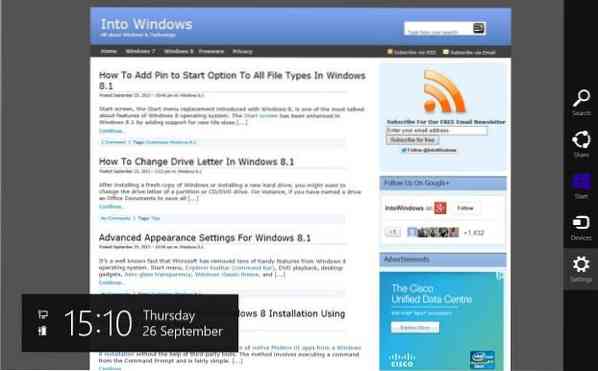
Step 3: Click or tap Settings reveal Settings charm.
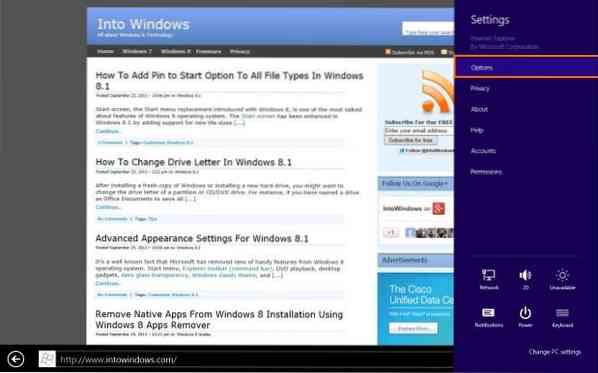
Step 4: Click or tap Options to see all available settings for the Modern Internet Explorer.
Step 5: Here, turn on the option titled Always show address bar and tabs to always show tabs and address bar in Windows 8.1. That's it!
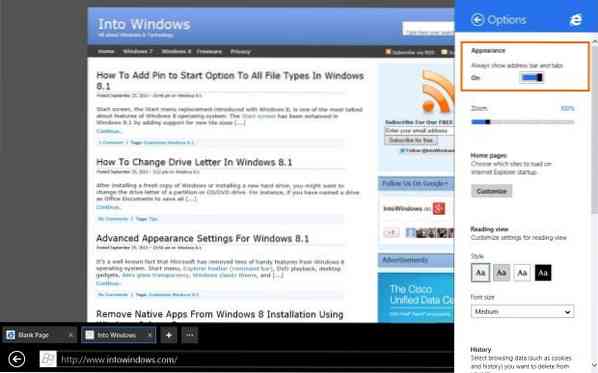
From now on, Internet Explorer 11 will always display address bar and tabs at the bottom of the screen.
 Phenquestions
Phenquestions


